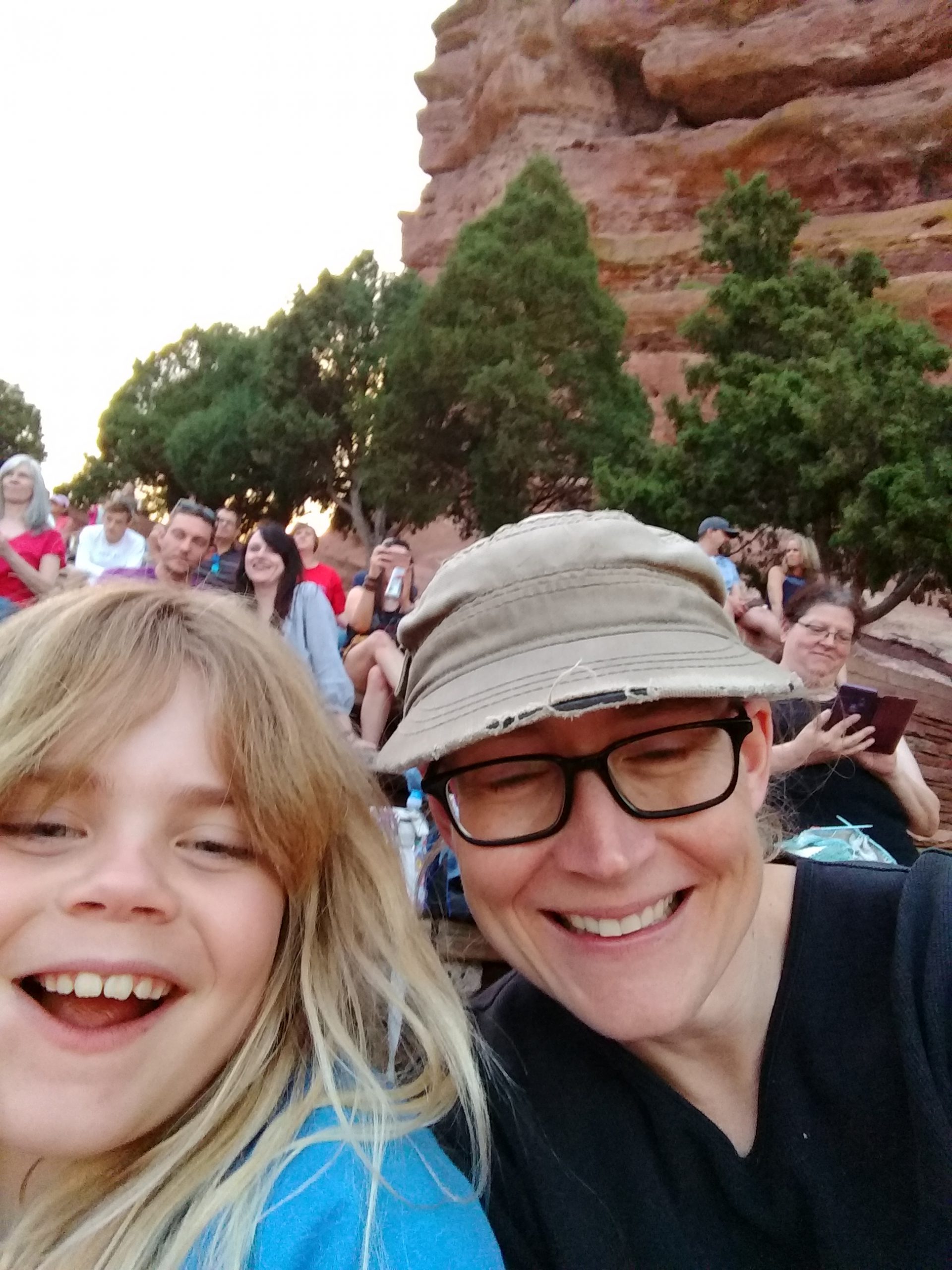A New Computer!
It’s been about 7 years since Jess and I purchased a new computer. This doesn’t count a laptop I received a few years ago from work as a holiday bonus or a new netbook that Jess got this year for her birthday. It also doesn’t count a long succession of used machines rescued from the trash heap. In this case, I’m talking about a tried-n-true desktop computer. We purchased our last machine not long after I started working for Eltron back in February of 2002. It was a refurbished Compaq that wasn’t quite bleeding edge* when we purchased it. Of course now, it’s more like bleeding to death!
The final straw for the computer was the inability to either add a newer graphics card or operate the optical drive after installing a SCSI card in order to interface a Nikon slide scanner we were given in exchange for a 6-pack of IPA. In both cases, the problem was inadequate power. The system wouldn’t boot with even a modest PCI graphics card. With the SCSI card installed, the computer failed when you tried to play a CD/DVD. This was super startling, as there is enough power to boot the system, just not spin-up the DVD drive.
I’d been looking at some different options for a while, but hadn’t decided what to get. While laptops are far more convenient, there’s something nice about having enough disk to hold all of your digital photos and music in one place. This is even more of an option when you consider that we (Jess and I) both have laptops. If we’re not careful, our photo and music collection can become rather bifurcated. Also, I’m not crazy about carrying around a laptop that could be lost or stolen with a bunch of financial information. Therefore, I think it still makes sense for us to have a desktop machine around the house.
While Jess will tell you it’s underutilized, one of my major requirements was a Firewire or IEEE 1394 port for my audio interface. I use an M-Audio Firewire Solo to connect the little hose studio to the computer. I added a Firewire card to the old computer, but I wanted it to be on-board with the new machine. It also needed to be a TI chipset, as some of the other brands have reported issues. Apparently the implenentation of IEEE 1394 isn’t quite as uniform as it could be. The saga of trying to get the interface to work with my laptop would be another agonizing blog post I’ll skip for the present!
I’ve been looking at these small form factor bare-bones systems from Shuttle for a while. Most seem to be Intel-based systems, but there are a few with AMD sockets as well. Initially the low-end systems didn’t seem to have much to offer in terms of I/O, and the more costly systems were too expensive for my taste. Recently, this seems to have changed, as I was able to find a unit with onboard Firewire and an AM2 socket. Now this isn’t the newest socket from AMD, but there are plenty of CPUs available with more than enough power for me. Remember, I’m no gamer!
In order to round out the system, I picked up a 2.6 GHz AMD Athlon 64 X2 5050e Brisbane CPU with a paltry 45W power consumption, 4 GB (2 x 2 GB) of Corsair DDR2 800 RAM, a Samsung SATA CD/DVD burner combo drive with LightScribe capability, and a 1 TB Seagate Baracuda 7200 rpm hard drive. All of the hardware, except for the barebones system, were purchased from Newegg. I had planned to get the chassis, motherboard, and power supply from Newegg as well, but when I went to complete the order, the barebones system was sold out. I was way bummed, but a quick search turned up an identical item on Amazon’s website. As a bonus, the Shuttle box was refurbished, and saved me a few extra bucks! In total, the new system was about $390.00 including shipping and handling. Not too shabby.

It took a few days for everything to arrive, but once the parts were on hand, it only took about 20 minutes to assemble the system. One of the features I like the best about the case is Shuttle’s I.C.E. system. Because of the extreme small size, there isn’t enough space for a traditional CPU fan. Even if there were, air flow would be severely hampered due to the tight fit between the hard disk, optical drive, and CPU. Therefore Shuttle put together a nickel-plated copper heat pipe filled with DI water to channel heat away from the CPU and up to the main case fan. It’s a pretty ingenious design, and coupled with the lower power draw of the 45W CPU, one that should produce a quiet and cool computer. Of course, the new connectors used for SATA drives make for better air flow though the chassis as well.
With all of the parts assembled, it was time to put the cover back onto the case and try loading an OS onto the new machine. My plan was to run the latest Ubuntu (Debian Linux variant) release in a 64-bit version in order to take full advantage of the 64-bit CPU and the 4 GB of ram. I had previously downloaded an ISO image of the OS using the laptop and burned the image to a CD. Since Ubuntu has the ability to run “live” from the CD, I thought I’d check things out before installing the OS for good.

I powered up the machine and inserted the CD. Within a few minutes I had a pretty much fully operational Linux box. Since you can’t really add any drivers, etc. to a “live” Ubuntu system, there were a few things, like my audio interface, I couldn’t really test, but everything else appeared to be working well. I went ahead and installed the OS to the hard drive and set up the entire 1 TB with the necessary partitions.
The OS installed in just a couple of minutes, and found all of the necessary drivers. It even grabbed a proprietary driver for the on-board Nividia GeForce 7200 GPU. The only thing that wasn’t working out of the box was the M-Audio audio interface. I expected this challenge, but several users had reported success with either FFADO and/or FreeBOB, so I was ready for the challenge.
Unfortunately, after several days of trying different things, the best I could achieve was the ability to record through the audio interface into Ardour. I couldn’t get playback through Ardour via the interface to work, and I was running into some permissions issues I couldn’t get straightened out. This resulted in having to launch several components from the terminal as root using SUDO. I could have endured that, but I wanted the audio playback and especially system sounds to output through the interface. As a part of the setup, I have a pair of middle-tier studio monitors attached to the audio interface, and don’t want to use the onboard audio from the mother board.
The other requirement I have for the system is the ability to run Finale. Finale is a music notation package that runs natively under Windows and/or Mac OS X. Even though OS X is essentially Linux (licensed and modified BSD) there isn’t a native Linux version of Finale. From what I’ve seen on various discussion boards, I’m not alone in wishing that MakeMusic Software would remedy this. Alas, they haven’t, so WINE is the only real option. After several different attempt, with different versions of Wine, I couldn’t get the software to install. Since I’d heard that there were some issues in how WINE handles 32-bit apps in a 64-bit OS (due I believe to linking to non-native 32-bit library files), I re-installed a 32-bit version of Ubuntu, but neither the audio interface issues nor the Finale difficulties were in any way lessened. I even tried an older version of Ubuntu, just to see what impact that might have, but again I had no luck.

I was getting ready to try some other variants of Linux when I decided to try out the release candidate of Windows 7. Now, I’ve been actively avoiding Vista since its ill-fated release a couple of years ago, so I didn’t hold out high hopes for Windows 7 either. Given the massive amount of code comprising a Windows NT-based operating system, I highly doubt Microsoft can really start anything from scratch. Nevertheless, I’d invested relatively little (time-wise) into the current system, so what would it hurt to try? The download was relatively painless, but I’m a bit saddened that the ISO is slightly too large to fit onto a CD. This means wasting a DVD (or putting it onto a USB stick) to install the OS.
Much like Linux, the install was pretty painless. Everything was recognized from the outset with the exception of the audio interface and my laser printer. Now I should point out that our little Brother laser printer was immediately recognized with every version of Ubuntu I tried and printed immediately without any modifications. It’s attached via USB for those who are interested. The audio interface took a few attempts to get it going. M-Audio is still working on a native Windows 7 driver for the interface, but I was able to install the Vista-64 version running under Vista-64 compatibility mode. I should point out that the biggest challenge in getting things like this to work under Linux isn’t really the OS, but a lack of support by the hardware manufacturers. There just aren’t enough people using Linux to force manufacturers to develop drivers in-house.
The rest of our software, Finale included, was pretty easy to install. I was even able to get the printer working by downloading a 64-bit Windows XP driver from Brother’s website. Windows 7 appears to search online for compatible drivers, but for some reason it couldn’t find this driver. As soon as I unpacked the zip file onto the desktop, the system found the driver and installed it properly using the add hardware feature that has become a standard part of the Windows operating systems for several generations.
So, I’ve been using the OS for a few weeks, and my opinion of it is mostly positive. It’s an extremely pretty OS. Here I should point out that we splurged for a new 1080p flat-screen monitor. It’s about 21.5″ inches (diagonal) and takes some adjustment from the small 4:3 picture tube we’re shifting from. The oddest thing is actually wanting to run with software in reduced windows. Finally there is enough space on the desktop to use more than one program simultaneously without shrinking things to miniscule size.
None of the screen advances are related to Windows 7, but there are a few neat features. One handy touch is the way the inactive applications are displayed on the taskbar. You can hover over the icon and a small image of the window will appear on the desktop. The images isn’t large, but it’s sufficient to monitor ongoing tasks, like big downloads, without restoring the screen. As soon as the mouse drifts away from the icon, the snapshot fades away. The Vista-esque transparency effects are also neat, but these don’t really offer any real advantages to the user.
Another interesting idea is the introduction of libraries. Here like files accessible by the user currently logged into the system are grouped into libraries regardless of the logical location where they are stored on the hard drive. This is rather handy when you’re searching for a photo or file that could be stored in a number of locations, but it’s terribly inconvenient when trying to save new files. This is especially so when adding photos to a shared photo directory. Since I’ve set up users for both Jess and I, I want to keep all of the pictures and music in a common location so that either of us can access them. So far, I haven’t found an easy way to point towards the shared, as opposed to user specific, photo directory without backing all the way to the directory root and then returning to the shared path. This is, to say the least, inconvenient. Maybe I’ll find a way to adjust that, but I haven’t spent much time searching yet.
Despite a few annoyances, the new machine is super fast. By transferring all of our old files, music and photos included, we’ve already filled up about 1/10 of the huge 1TB hard drive. I’m sure I’ll be adding a 2nd disk at some point in the future. Windows 7 is working well enough that I might just keep it when the final release version becomes available. I guess this will depend on just how much they want for the software. If it isn’t reasonable, I’ll just re-load with Windows XP (64 bit, of course). In the meantime, I’m looking forward to trying this new LightScribe feature. It’s time to backup all of those family photos, and what could be better than a couple of dual-layer DVDs with fancy labels?
*Per Wikipedia, “bleeding edge” is a term that refers to technology that is so new (and thus, presumably, not perfected) that the user is required to risk reductions in stability and productivity in order to use it[1]. It also refers to the tendency of the latest technology to be extremely expensive.
The term is formed as an allusion to “leading edge” and its synonym cutting edge, but implying a greater degree of risk: the “bleeding edge” is in front of the “cutting edge”.