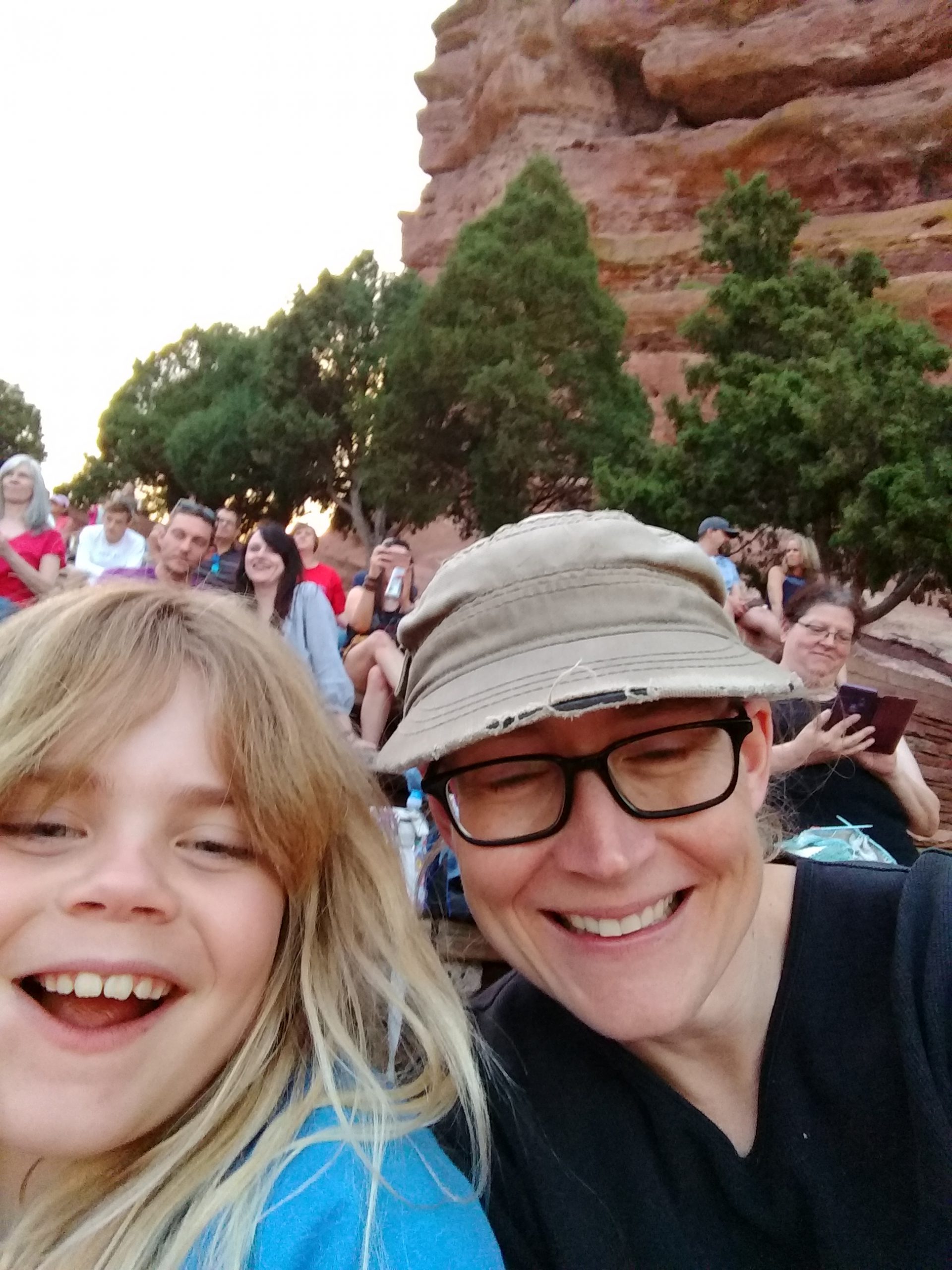Movin’ On Up!
That’s right Weezie, we’re movin’ on up. But not to the east side or some deluxe apartment in the sky. No, we just moved the Gribblog out from under the Northern Colorado Grotto’s website to our new home. For the time being, you’ll be automatically redirected from the old web address to this new address. The big benefit is a new, easier to remember address (www.gribblog.com). I know, I couldn’t believe it was available either!
FYI, for those running their own blogs and considering a move, etc. The relocation is pretty straight forward with WordPress. Just dump your MySQL database and backup all of the files that comprise your blog. You’ll need to create a new database on your new website (check the hosting provider to make sure they support all of the WordPress requirements before you get carried away) and a “user” to access the database on the software’s behalf.
If you’re moving to a new URL (domain name) as we were, you’ll also need to update the URL in all of the posts and permanent links throughout the WordPress installation. All of these links are stored as absolute links, so they won’t work with the new domain name if you forget this step. The easiest way to make the change is to just edit the SQL from your database dump and run a “find and replace” using your old base URL and the new base URL as the input. If you are also changing your e-mail address to match the domain name change, find and replace that data next. Otherwise, you’re all set to re-build the database on the new server by running the SQL. It will recreate all of the tables and populate them with the proper data.
Next, copy the files from your old installation to the desired location on your new server. Note that you’ll also need to modify the wp-config.php file to reflect the new URL and any other changes you’ve made to the database name, user name, or password. Once done, you should be able to point your browser towards the relocated blog and carry on as normal. If you have a bunch of high-res photos, this may take some time, but otherwise it’s pretty straightforward.
After all of the files have been copied and the “new” database installed, you should be ready to roll. Make sure you check everything out to see what is and isn’t working. If everything looks good, you might want to take this opportunity to update the software as well. If you’re working with one of the newer versions of WordPress, the built-in update feature works quite well. Just remember that if you’ve made any changes to the included themes, they may be overwritten in the updating process. Of course, this won’t be a big problem, as you have a nice current backup!
If you’re thinking of starting a blog, there are a number of cool content management systems (CMS) available to choose from. Blogger and WordPress are both popular blog options, but other options exist too. I’ve used both Drupal and Mambo (and the Mambo fork Joomla, too) for different websites, and both can be good options. My dad seems to like Plone, but it requires a dedicated server or virtual machine, both of which will cost you a bit more. Currently I like Drupal a bit better, but you should decide for yourself which best fits your needs. There’s a nice website at www.opensourcecms.com that offers a preview of various CMS options that you can actually modify and play around with. They have the open source options broken down into different categories like CMS, blog, portal, etc. Because they delete and reinstall the demo software for all of the systems every few hours, you can do just about anything to them in the interim. It’s a great way to test things out.
Happy Holidays!